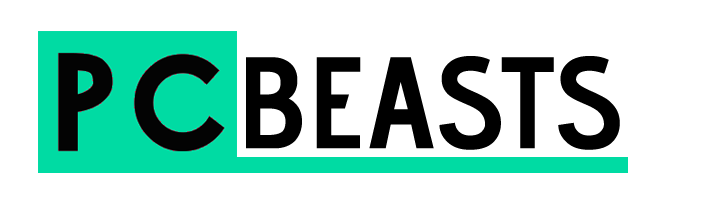This post contains affiliate links. Affiliate disclosure: As an Amazon Associate, we may earn commissions from qualifying purchases from Amazon.com and other Amazon websites.
These companies offer a range of Benchmarking tools that you should look into if you are in the market. Take a look at the reviews below to find the software that is right for you.
UserBenchmark

This product was recommended by Kenny Trinh from Netbooknews
This is a lightweight option for benchmarking your PC because it works without installation. After downloading the EXE file, run it, and simply click Run. The tools will analyze your computer’s configuration and the results will be displayed in a new window. This benchmark software gives you scores for Gaming, Desktop and Workstation performance and also an overall percentile score and a component-specific percentile score. This percentile score comes from a comparison with only computer s with the same components as yours
3DMark

This product was recommended by Erico Franco from Agencia de Marketing Digital
3DMark is a multiplatform benchmark, including PCs. Although it is a little difficult to navigate, it has a lot of features like a wide variety of tests that does an extensive analysis. It is sold as a benchmark for gamers flag but has all the functionality as a conventional benchmark.
CPU-Z

This product was recommended by Rupert Pople from N/A
CPU-Z is a free piece of software that can find out your computer’s specs. Included is information about your CPU, Caches, Mainboard, Memory, SPD and Graphics. You also get real-time measurements of each core’s internal frequency and memory frequency.
Fresh Diagnose

This product was recommended by Anh Trinh from GeekWithLaptop
It’s a benchmarking tool that allows you to test for performance as well as compile important system information running in the background. It also has a scanning function that gives you more detailed information about your computer’s hardware and software. It will give examples on PCI, peripherals, network information, motherboard data, and even registry settings. Lastly, what makes fresh diagnose such a good tool is that it’s free!